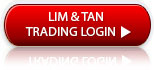FAQ
- Brokerage Charges FAQ
- E-Statements and E-Contracts FAQ
- SGX Advanced Orders FAQ
- US Advanced Orders FAQ
- Contract For Difference Advanced Orders FAQ
- General FAQ
- SGX Circuit Breaker and Error Trade Policy FAQ
- 2FA FAQ
- Specified Investment Products FAQ
- Reclassification of OLIPs to EIPs FAQ
- Young Investors FAQ
- Cyber Security FAQ
limtan Android app FAQ
-
01. How do I download limtan Android App?
 Please visit the Google Play Store and search for "limtan". Click on "Install" to add App and an icon like the one shown below will appear on your Android.
Please visit the Google Play Store and search for "limtan". Click on "Install" to add App and an icon like the one shown below will appear on your Android. This App is Free and is compatible with Android OS 9 and above.

Please click here for Android User Guide to assist you.
-
02. What is my User ID and Password?
 The User ID and Password is the same for login to all the Online trading channels (Website: www.limtan.com.sg and Mobile channels: iPhone, iPad, Android) of your Online trading account. As a security precaution, you will only be able to login to one of these channels at any one time.
The User ID and Password is the same for login to all the Online trading channels (Website: www.limtan.com.sg and Mobile channels: iPhone, iPad, Android) of your Online trading account. As a security precaution, you will only be able to login to one of these channels at any one time. -
03. Would changing my Password on Android affect my Password for Internet Login?
 Yes. The Password for the Internet and Android Login are the same. Changing your Password on one channel will affect other channels. You may change your Password via Android or via the other channels.
Yes. The Password for the Internet and Android Login are the same. Changing your Password on one channel will affect other channels. You may change your Password via Android or via the other channels. -
04. How do I set up Fingerprint for login to LIMTAN Android App?
 Please set up your Fingerprint on your Android settings before you proceed with the steps below.
Please set up your Fingerprint on your Android settings before you proceed with the steps below.
Do note that Fingerprint is available on phone models running on Android OS 9 and above.Steps for Set up:
1) Launch LIMTAN App.
2) To register for Fingerprint, select .
.
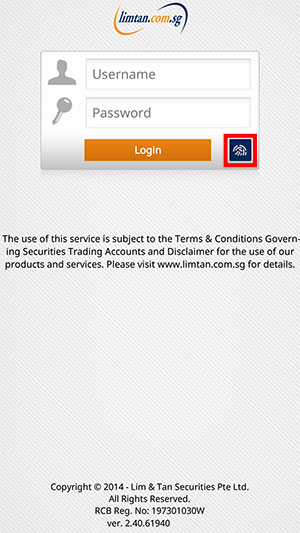
3) To configure Fingerprint, please login using your Username and Password to start.
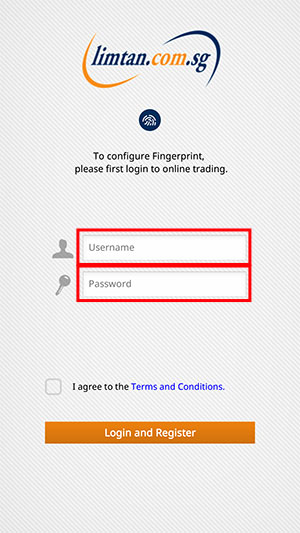
4) Before you proceed, click on Terms and Conditions. Read the Lim & Tan Securities Biometric Authentication Service Terms and Conditions and click "Close".
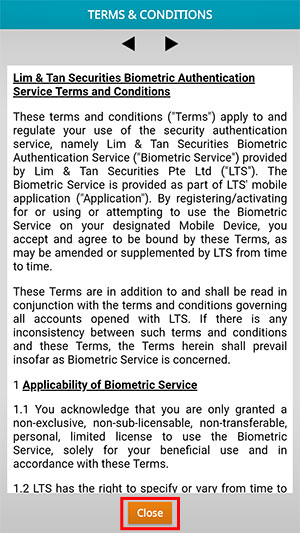
5) Check on the box to accept the Lim & Tan Securities Biometric Authentication Service Terms and Conditions and click "Login and Register".
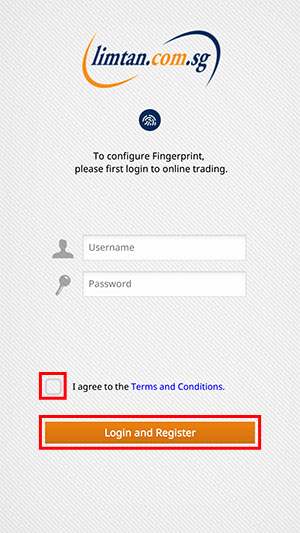
6) Place your finger on the fingerprint sensor area to continue.
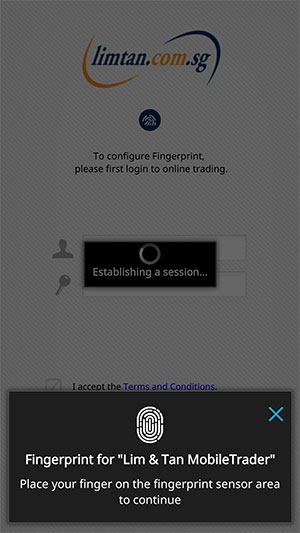
7) To confirm your Fingerprint is enabled, select "Settings" from the Menu bar , the Fingerprint will be checked enabled.
, the Fingerprint will be checked enabled.
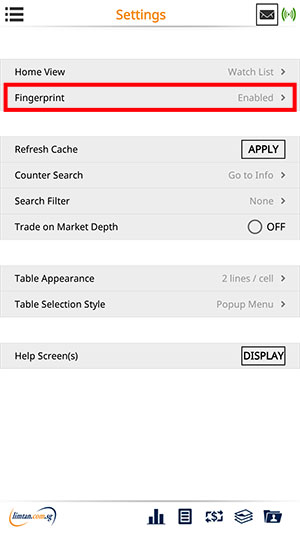
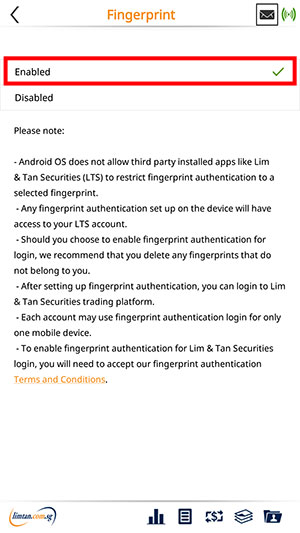
Alternatively, you may follow the steps below:
1) Launch and login to LIMTAN App using your password.
2) Go to Menu bar , select "Settings".
, select "Settings".
3) Select "Fingerprint".
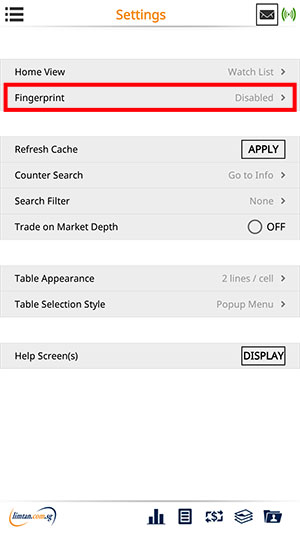
4) Select "Enabled". To enable Fingerprint for Lim & Tan Securities login, you will need to accept the Fingerprint authentication Terms and Conditions.
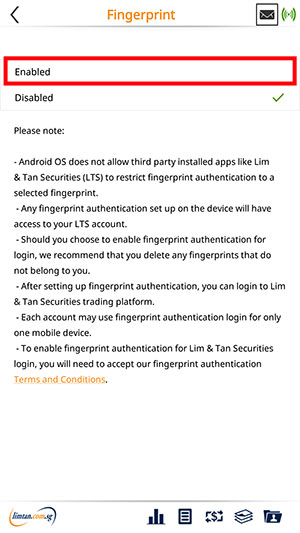
5) Click "Accept" after you have read the Lim & Tan Securities Biometric Authentication Service Terms and Conditions.
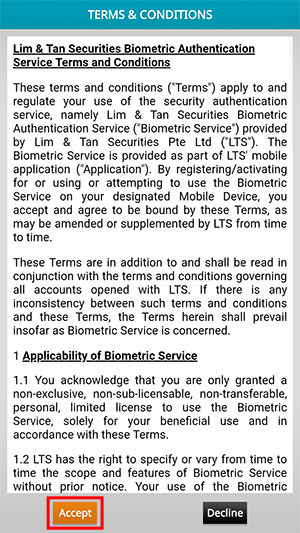
6) Please ensure only your fingerprint is set up on the device and click "Enable".
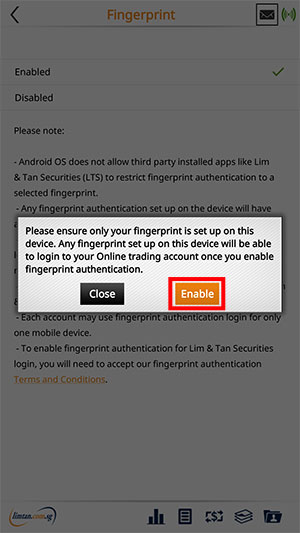
7) Confirmation when the Fingerprint has been enabled.
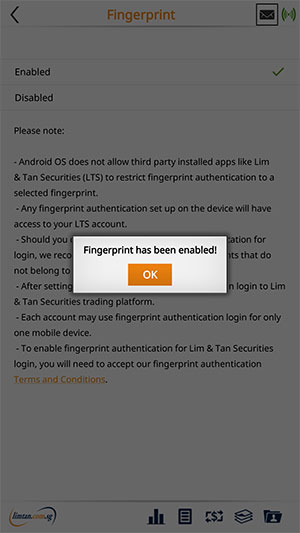
-
05. How do I disable Fingerprint for login to LIMTAN Android App?
 Steps:
Steps:
1) Go to Menu bar , select "Settings".
, select "Settings".
2) Select "Fingerprint".
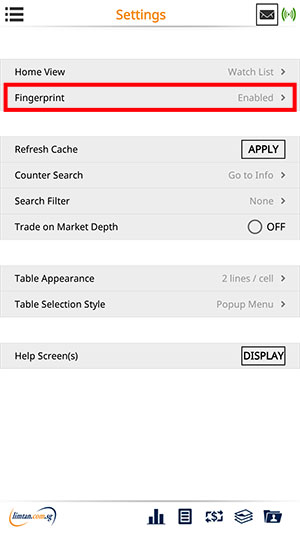
3) Select "Disabled".
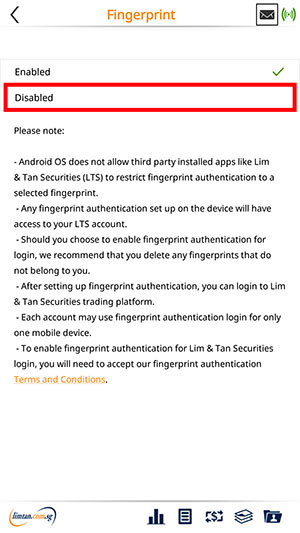
4) Select "Disable" to confirm.
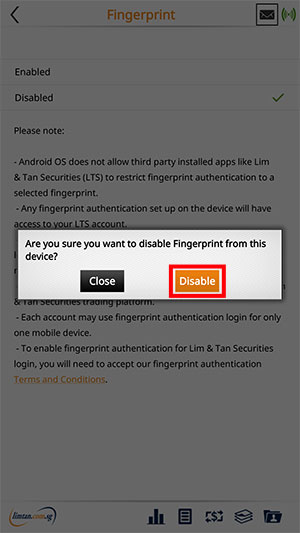
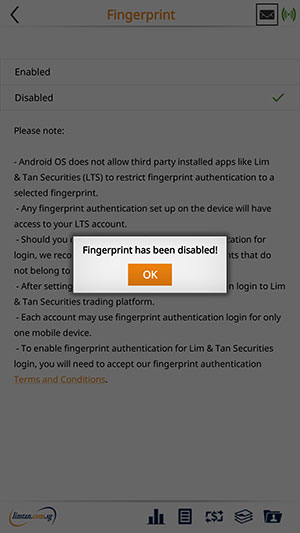
-
06. Are my Internet orders linked to Android and vice versa?
 The Android app is a Mobile channel of our Online trading system. This means that if you place an order for your Online trading account via any of our Online trading channels (Website: www.limtan.com.sg and Mobile channels: iPhone, iPad, Android), the order is consolidated into the same Order Book across channels. You may review, amend, withdraw and place orders using any of the applicable trading channels.
The Android app is a Mobile channel of our Online trading system. This means that if you place an order for your Online trading account via any of our Online trading channels (Website: www.limtan.com.sg and Mobile channels: iPhone, iPad, Android), the order is consolidated into the same Order Book across channels. You may review, amend, withdraw and place orders using any of the applicable trading channels. -
07. Do I need to create separate watchlists for Android?
 No. The same watchlists that have been created or amended via any of the Online trading channels (Website: www.limtan.com.sg and Mobile channels: iPhone, iPad, Android) will be synchronized across all Online trading channels.
No. The same watchlists that have been created or amended via any of the Online trading channels (Website: www.limtan.com.sg and Mobile channels: iPhone, iPad, Android) will be synchronized across all Online trading channels. -
08. Do I get streaming price information?
 You will receive streaming price information on the SGX market. For US and HK markets, you will be viewing live or delayed feed subject to your access level. For more information, please click on the respective markets.
You will receive streaming price information on the SGX market. For US and HK markets, you will be viewing live or delayed feed subject to your access level. For more information, please click on the respective markets. NYSE/NASDAQ/NYSE American (formerly AMEX)
HKSEHowever, do take note that once you are at the 'Place Order' screen, the price information will be shown as a snapshot.
-
09. Why do I receive timeout errors?
 Our system has an inactivity timeout of 30 minutes. Please log out of your Android App to prevent "duplicate login" errors upon your next login.
Our system has an inactivity timeout of 30 minutes. Please log out of your Android App to prevent "duplicate login" errors upon your next login. The timeout error may also occur when there is poor data connection or poor signal. This is not a fault of the App. Please contact your respective service provider if this error message persists.
-
10. Why do I receive duplicate login error message upon login?
 You need to log out of your Android App after each session to prevent the "duplicate login" error. Please restart your Android if the problem persists.
You need to log out of your Android App after each session to prevent the "duplicate login" error. Please restart your Android if the problem persists. -
11. What are the commission and charges for trading via Android?
 Android commission and charges, including the minimum brokerage, are the same as per trading via our other Online Channels.
Android commission and charges, including the minimum brokerage, are the same as per trading via our other Online Channels. -
12. Are there data charges for trading through my Android?
 Yes. There are mobile data fees charged by your telecommunication service provider. If you are accessing limtan Android App overseas or using WiFi, fees may also apply. Please check with your respective service providers for the local and overseas fees structure.
Yes. There are mobile data fees charged by your telecommunication service provider. If you are accessing limtan Android App overseas or using WiFi, fees may also apply. Please check with your respective service providers for the local and overseas fees structure. -
13. Can I trade via my Android phone's web browser?
 For optimal access to our trading platform, Android users are encouraged to download and use the limtan App. Other web browsers on your Android device may not support the full functions of the trading system.
For optimal access to our trading platform, Android users are encouraged to download and use the limtan App. Other web browsers on your Android device may not support the full functions of the trading system.
-
14. How can I select Lim & Tan Securities as my broker via SGX mobile app?
 Please refer to the userguide.
Please refer to the userguide. -
15. Can I make Loyalty Redemption via the limtan Android app?
 Yes. You can make loyalty redemption via the limtan Android app. Please click here on how you can redeem.
Yes. You can make loyalty redemption via the limtan Android app. Please click here on how you can redeem.
Advanced Orders
-
01. How do I place advanced orders on the Android app?
Please refer to the step-by-step guide below for SGX Market: Available for Cash and CFD accounts only.
Available for Cash and CFD accounts only.
- Cash Account Advanced User Guide
- CFD Account Advanced User Guide
Please refer to the step-by-step guide below for US Markets:
- Cash Account Advanced User Guide -
02. What are Advanced Orders?
 Click to view the FAQ on SGX Advanced Orders and US Advanced Orders.
Click to view the FAQ on SGX Advanced Orders and US Advanced Orders.

This advertisement has not been reviewed by the Monetary Authority of Singapore.