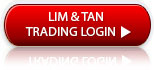FAQ
- Brokerage Charges FAQ
- E-Statements and E-Contracts FAQ
- SGX Advanced Orders FAQ
- US Advanced Orders FAQ
- Contract For Difference Advanced Orders FAQ
- General FAQ
- SGX Circuit Breaker and Error Trade Policy FAQ
- 2FA FAQ
- Specified Investment Products FAQ
- Reclassification of OLIPs to EIPs FAQ
- Young Investors FAQ
- Cyber Security FAQ
Internet Share Trading FAQ
With our multi-browser capability, clients can now enjoy the same viewing experience at our website using the following browsers:
- Microsoft Edge (recommended: Edge 12 and above)
- Mozilla Firefox (recommended: Firefox 34 and above)
- Google Chrome (recommended: Chrome 37 and above)
Notwithstanding our testing, there may still be occasions where you may not be able to access our website using the above mentioned browsers. Please find below suggested steps to overcome the respective issues.
-
01. How to Clear the Cache in the Browser
 Clearing Cache is a step to erase all existing files that may cause the browser to hang when downloading pages from our website.
Clearing Cache is a step to erase all existing files that may cause the browser to hang when downloading pages from our website.Microsoft Edge:
1. Select at the top right corner of the page > Settings > Privacy, search, and services.
at the top right corner of the page > Settings > Privacy, search, and services.
2. Under Clear browsing data, select Choose what to clear.
3. Choose a time range from the Time range drop-down menu and the types of data you want to clear.
4. Select Clear now.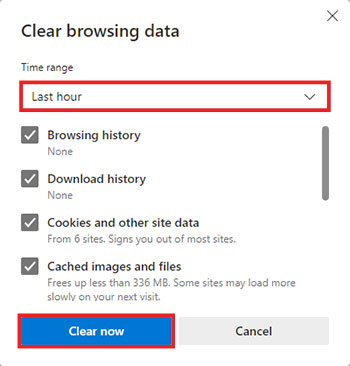
Mozilla Firefox:
1. Select at the top right corner of the page > History > Clear Recent History....
at the top right corner of the page > History > Clear Recent History....
2. Choose a time range from the Time range to clear drop-down menu and the types of data you want to clear.
3. Select OK.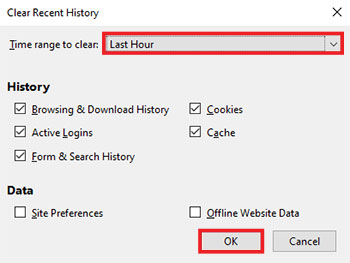
Google Chrome:
1. Select at the top right corner of the page > More tools > Clear browsing data....
at the top right corner of the page > More tools > Clear browsing data....
2. Choose a time range from the Time range drop-down menu and the types of data you want to clear.
3. Select Clear data.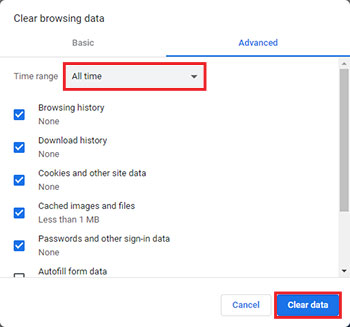
-
02. Troubleshooting
 Microsoft Edge:
Microsoft Edge:
1. Select at the top right corner of the page > Settings > Cookies and site permissions.
at the top right corner of the page > Settings > Cookies and site permissions.
2. Under Site permissions, select Pop-ups and redirects.
3. Select Add, type in the full URL and then select Add.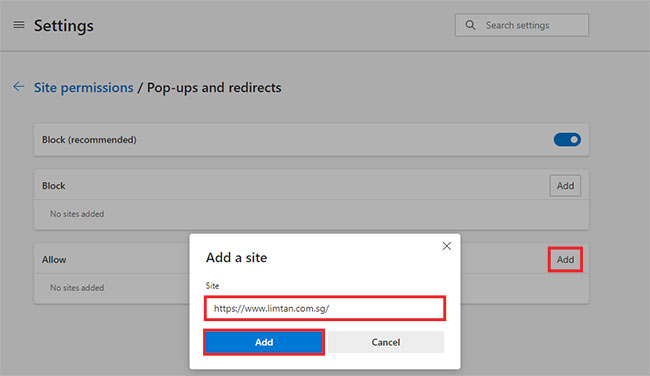
Mozilla Firefox:
1. Select at the top right corner of the page > Settings > Privacy & Security.
at the top right corner of the page > Settings > Privacy & Security.
2. Under Cookies and Site Data, select Manage Exceptions....
3. Type in the full URL and then select Allow > Save Changes.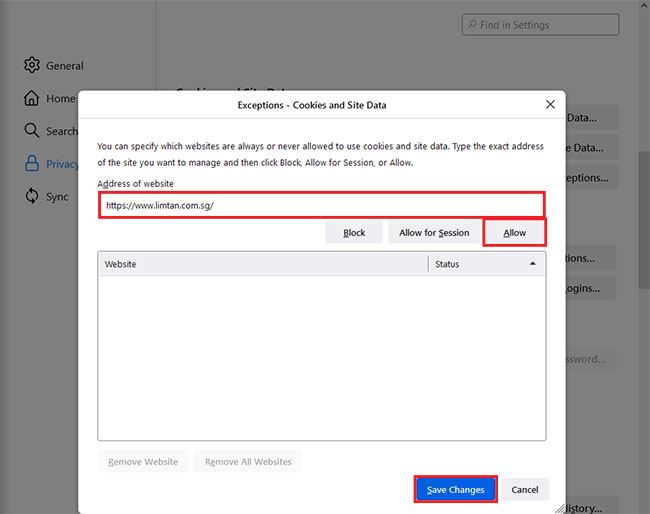
Google Chrome:
1. Select at the top right corner of the page > Settings.
at the top right corner of the page > Settings.
2. Under Privacy and security, select Site Settings > Pop-ups and redirects.
3. Select Add, type in the full URL and then select Add.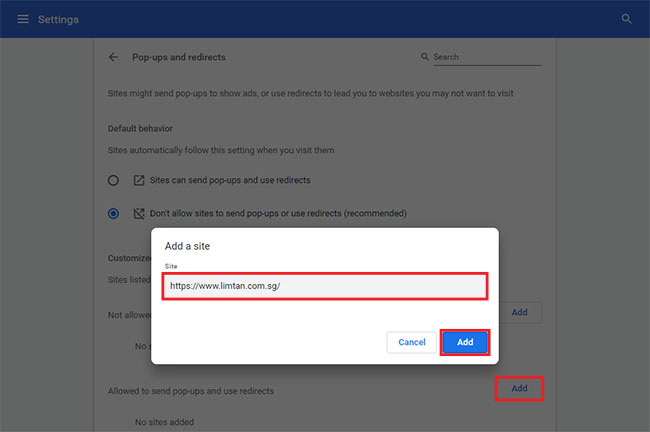
-
03. Troubleshooting for Live Price - AVG Resident Shield Anti Virus users
 If the Market Price shown "-" or blank page as shown below, it might be due to the web filter software. You may need to set up an exception in the AVG Resident Shield settings.
If the Market Price shown "-" or blank page as shown below, it might be due to the web filter software. You may need to set up an exception in the AVG Resident Shield settings.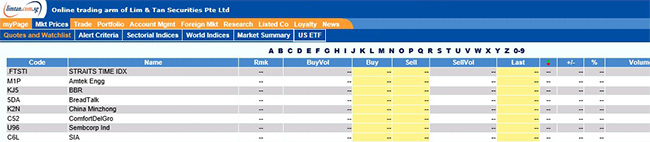
 To exclude Limtan URL from the Resident Shield detection:
To exclude Limtan URL from the Resident Shield detection:1. Open your AVG program. (For AVG Zen, click OPEN at PROTECTION to launch AVG Internet Security to add exception site.)
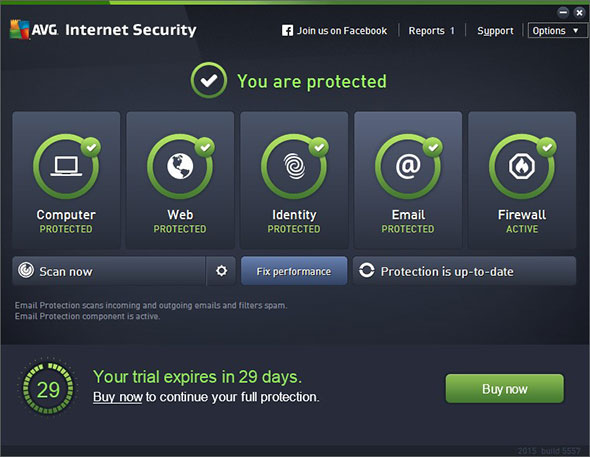
2. Click "Options" and then select "Advanced Settings" on the dropdown menu.
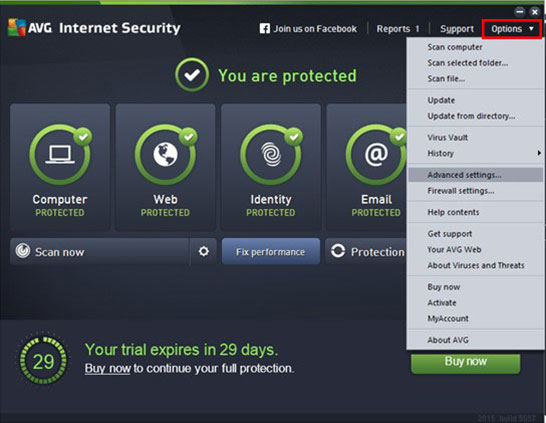
3. On the left navigation pane, select "Exceptions".
4. Click the "Add Exception" button. Select URL as Exception type. Enter the URL https://trade.limtan.com.sg and check the box under exception for.
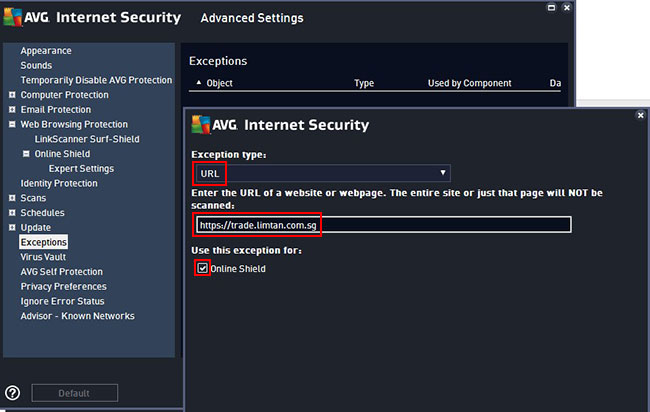
5. Click OK to save details of the exception.
6. Click OK again to save the settings.
Troubleshooting for Website Access
Live Charts
-
01. What is Live Charts?
 The Live Charts is a charting feature where you can view tick-by-tick data together with 10 years of historical data graphically.
The Live Charts is a charting feature where you can view tick-by-tick data together with 10 years of historical data graphically. -
02. What are its advantages?
 In addition to having access to 4 widgets at once, you can save templates after applying your favourite technical indicators or draw your own price channels, support and resistance levels. You can also create your own customised alerts and enjoy the flexibility to set conditions for each type of alerts.
In addition to having access to 4 widgets at once, you can save templates after applying your favourite technical indicators or draw your own price channels, support and resistance levels. You can also create your own customised alerts and enjoy the flexibility to set conditions for each type of alerts.
-
03. How do I access Live Charts via limtan.com.sg?
 To access Live Charts on individual counters, place cursor at your preferred counter and right click to select "Live Charts".
To access Live Charts on individual counters, place cursor at your preferred counter and right click to select "Live Charts".

-
04. Will there be any cost for this Live Charts service?
 No, this is a free service.
No, this is a free service. -
05. What should I do if the Live Charts is not updating?
 Please refer to Troubleshooting for Website Access Qn 1 above to clear the cache in the browser.
Please refer to Troubleshooting for Website Access Qn 1 above to clear the cache in the browser.If the problem still persists, please contact our Online Trading Helpdesk at +65 6799 8188 for assistance.
-
06. Where can I learn more about Live Charts?

 To learn more about Live Charts, please click on the
To learn more about Live Charts, please click on the  icon or here for the User Guide.
icon or here for the User Guide.
Advanced Orders
-
01. What are Advanced Orders?
 Click to view the FAQ on SGX Advanced Orders and US Advanced Orders.
Click to view the FAQ on SGX Advanced Orders and US Advanced Orders.

This advertisement has not been reviewed by the Monetary Authority of Singapore.